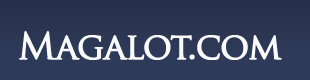June 2009 Smart Computing has been published. This issue features articles which help you identify whether your old computer is upgradeable and still salvageable. Providing extensive tips on upgrading your old computer to make it more efficient and save you money!
June 2009 Smart Computing has been published. This issue features articles which help you identify whether your old computer is upgradeable and still salvageable. Providing extensive tips on upgrading your old computer to make it more efficient and save you money!
Read Before Burning
Don’t Pitch Your Old Computer Just Yet
Everyone faces a time when he has to decide whether to pitch his old computer and buy a new one or try to extend the life of his current machine. There’s a variety of factors to consider, including hardware requirements for new operating systems (if you’re planning to upgrade to a newer operating system), compatibility of new parts with the old system, and the hardware requirements necessary to run new software.
All factors point to the bottom-line question we have to ask ourselves: Can my computer still operate at the level I need it to? Before you answer this question for yourself, read the following pages in this month’s feature package. You may be surprised at the tweaks and upgrades you can perform to get a few more miles out of your computer.
Time To Toss The Computer?
Computer parts are very affordable these days, especially items such as DDR2 memory, which costs significantly less than DDR3 but hasn’t yet been supplanted by DDR3 in many motherboards.
When a computer’s performance starts slowing down, it doesn’t mean that it’s becoming obsolete. Most likely, you just need to perform some basic maintenance, such as defragmenting your hard drive, cleaning out your Startup folder, and possibly running a malware scan. Maintenance alone will usually give your computer a performance boost.
Granted, that isn’t always the case—the computer’s hardware may be insufficient and cannot conduct the operations you need it to. But again, in this case, it doesn’t mean the computer is dying—you may just need to upgrade some parts, and this is where the following articles come in.
Upgrade Your PC’s Memory
The Easiest Way To Boost Performance
When it comes to your sluggish computer, exercising patience can seem like an epic challenge. While browsing the Internet, you’re forced to wait what seems like forever for each page to load. Viewing and editing the pictures from your camera’s memory card takes ages, and playing music from your hard drive while working on any other project causes your whole computer to freeze. You’ve endured these tests of patience for long enough; it’s time to upgrade your PC’s memory.
What Is Memory?
If you open up your computer case, you’ll find one or more thin rectangles positioned upright on the motherboard. These are memory modules. Memory is used to store temporary information that the computer needs to run an application. Although there are other factors, the amount of memory your computer has affects how quickly your computer can process data. Even if you have the latest and fastest processor, a lack of memory will cause your computer to perform sluggishly.
Think of the relationship between your computer’s processor and memory as a mathematician who is trying to solve a complicated equation on a single square inch of paper. She must write out a formula, and in order to solve the problem, she must erase parts of her paper to make room for new information. The mathematician may be a genius, but without enough space to write out the formula, solving the problem takes a great deal of time.
Upgrade Your PC’s Optical Drive
Easy Come, Easy Go
You have a high-definition camcorder, a digital camera, and an iPod, and now your PC’s digital media library is filled with thousands of music, photo, and video files. It might be time to think about getting an optical disc drive that can meet your media needs.
You’re probably wondering what an optical drive has to do with your PC’s media collection. With the right type of disc burner, you can transfer those files to CDs, DVDs, or BDs (Blu-ray Discs) to enjoy elsewhere, such as in your car or on your TV. Optical drives can read and write files, such as documents, music, photos, and HD (high-definition) videos. You can archive several gigabytes of data inexpensively because bulk packages of CDs and DVDs are relatively inexpensive. Additionally, by writing media files to CDs and DVDs, you can free up storage space on your hard drive, and the discs can also serve as a backup of your media library.
Upgrade Your PC’s Video Card
Process Photos, Videos & Graphics Faster
Does your computer seem slow when you edit videos and photos or play video games? Does the computer limit you to analog low-resolution video, even though your LCD can display digital high-resolution video? If the answer to either question is yes, an upgrade to your video card—the component that provides your PC’s video output and connects to your monitor’s video cable—is in order. Additional advantages to a new video card include the ability to edit and play back HD (high-definition) video content and span your Desktop background across two (or more) monitors. We’ll show you what to look for when buying a video card and provide instructions for upgrading the video card.
The type of video card you can use largely depends on the type of expansion slots available on your motherboard. Most computers and motherboards purchased in the last three years feature one or more PCI-E (Peripheral Component Interconnect Express) slots, while older computers may offer a single AGP (Accelerated Graphics Port) slot or standard PCI slots. As you might guess, the PCI-E interface provides the best performance of the three, but you can still find a limited selection of video cards that feature the AGP and PCI interface for legacy computers.
The users manual included with your PC or motherboard should indicate which type of video card the PC uses. Barring a users manual, you can open up your PC’s case to determine what type of card you need.
Upgrade Your PC’s Power Supply
Invest In Quality & Power Efficiency
In order for a computer to operate, it requires at least two things: data and power. Data is provided by the hard drive, whereas the power required to run every component in your computer is produced by a PSU (power supply unit). Its single job is to convert electrical power from the wall outlet into functional power for your entire PC. However, the PSU is often the most overlooked component inside your computer’s case, even though it serves as the central conduit through which power is managed.
Most standard PSUs are square and include vents or fans for cooling. They’re constructed of some kind of metal and have a large bundle of colored cables extending from one side. At the end of these cables are connectors that are designed to attach to specific plugs on components or chassis fans. (We’ll address the names and compatibility of each connector when we walk through the installation later.) In general, a PSU appears inconspicuous on the outside of a PC case, but it connects to every part on the inside.
Why Invest In An Upgrade?
One of the primary reasons to upgrade your PSU is to add more wattage overall. If you’ve recently installed a new high-end video card or an extra hard drive or optical drive, you’ll want to test the fortitude of your PSU and whether it can provide enough power to your whole system.
Upgrade Your PC’s Storage
Install A Second Hard Drive
Nature abhors a vacuum, your garage will accumulate as much stuff as it can hold, and you’ll eventually fill your hard drive. Not to worry. When you’re running out of space—thanks to the thousands of photos, audio files, and video clips on your drive—you can add a supplemental drive easily enough.
How To Buy
A cutting-edge 2TB (terabytes; equal to 2,000GB) hard drive cost $299 at press time, but you’ll get more for your money with a lower-capacity model, such as a $72 750GB drive. (There are also fast SSDs, or solid-state drives, but they cost much more per gigabyte.) Here’s how to buy the right hard drive.
First, open your computer case and verify that there’s a free hard drive-sized bay. If there isn’t, consider buying an external drive. Alternatively, read the “Replacement” section at the end of this article for notes on replacing your existing hard drive outright. Most of the following buyers’ advice and installation steps will still apply.
Next, check to see whether your computer’s motherboard (or hard drive controller card) has an unused SATA (Serial Advanced Technology Attachment) header, or port, as shown in one of the photos in this article. If so, you can buy a SATA drive, which means a better selection and an easier setup.
Upgrade Your PC’s Processor
Give Your System A Better Brain
The CPU is usually considered to be the brain of a computer. These days, there are only two major competitors left in the CPU world, Intel and AMD, and both are constantly at work to improve their products at a furious pace. When you hear the old adage that a computer is obsolete almost as soon as you buy it, that may be a slight exaggeration, but the truth of the joke largely falls at the CPU’s feet.
The CPU is the primary engine inside your system. Software gets written to take advantage of whatever features and speed the CPU can provide. For example, most CPUs now integrate special routines for accelerating multimedia tasks. Multimedia software developers know this and write their programs to take advantage of these capabilities. In the same vein, the traditional design of CPUs involved having one “core” that ran as fast as possible, but now the focus is on having multiple energy-efficient cores in one chip doing more total work with less heat and power consumption.
This is why people find themselves needing new computers. It’s not because the hardware gets physically slower (usually), but because new software keeps being designed for new hardware improvements. Fortunately, you can get many of a new system’s benefits simply by replacing the CPU.
Upgrade Your PC’s Motherboard
Give Your System An Internal Makeover
Right on the heels of upgrading your CPU, you may find yourself also considering a motherboard upgrade. The two often go together, although they can be handled separately. A motherboard upgrade (which usually includes a newer chipset) can give you a range of benefits. Sure, you can have a faster FSB (frontside bus) and support for more modern architectures so you can run faster CPUs, but also consider some of the other features a motherboard upgrade can bring.
For starters, integrated video is a lot better than it used to be, not only faster but also more vibrant and capable of displaying things such as HD (high-definition) video. Onboard audio has seen similar improvements, moving from noisy stereo to sterling 5.1 surround sound. Newer motherboards have more SATA (Serial Advanced Technology Attachment) ports, including eSATA (external SATA; for high-speed external drives) and more RAID (redundant array of independent disks) options for helping to protect and accelerate the data on those drives. By upgrading your motherboard, you can expect more overclocking tools, support for newer card slot formats, and so on.
Most major brand systems are sold with fairly ho-hum motherboards. When people buy a new PC, they’re usually looking at things such as processor speed, hard drive capacity, or a certain kind of video card. Specifics about the motherboard are rarely ever given, in part because the vendor doesn’t waste money on motherboards with nonessential features.
Out With The Old
Recycle, Reuse, Or Donate?
Unlike an old piece of furniture, computer parts don’t often make good hand-me-downs. PC hardware changes so frequently that it’s likely another PC can’t use your leftover memory, video card, or processor. You shouldn’t just throw the equipment in the garbage because it may contain lead, mercury, cadmium, and flame-retardant plastic that is toxic to the environment and a threat to everyone’s health. It’s best to recycle or donate your old, unusable computer parts.
Recycle
Many electronics manufacturers, including Apple, Dell, Epson, Lenovo, and Sony, offer recycling programs to process, donate, and reuse devices and hardware. Typically, a manufacturer will recycle its own products free, but most charge to process components made by other manufacturers. In some situations, only specific products will be recycled free. Therefore, you’ll want to contact your PC’s manufacturer about whether it will recycle components that were manufactured by other companies.
The EPA (Environmental Protection Agency) has set up a Plug-In To eCycling program that works with computer manufacturers to orchestrate take-back programs for desktop PCs and laptops. The program also provides other opportunities to donate and recycle your computer hardware, such as local collections where you can drop off unwanted technology for reuse/recycling.
[DFR::389712-1154-ls|align_left_1]